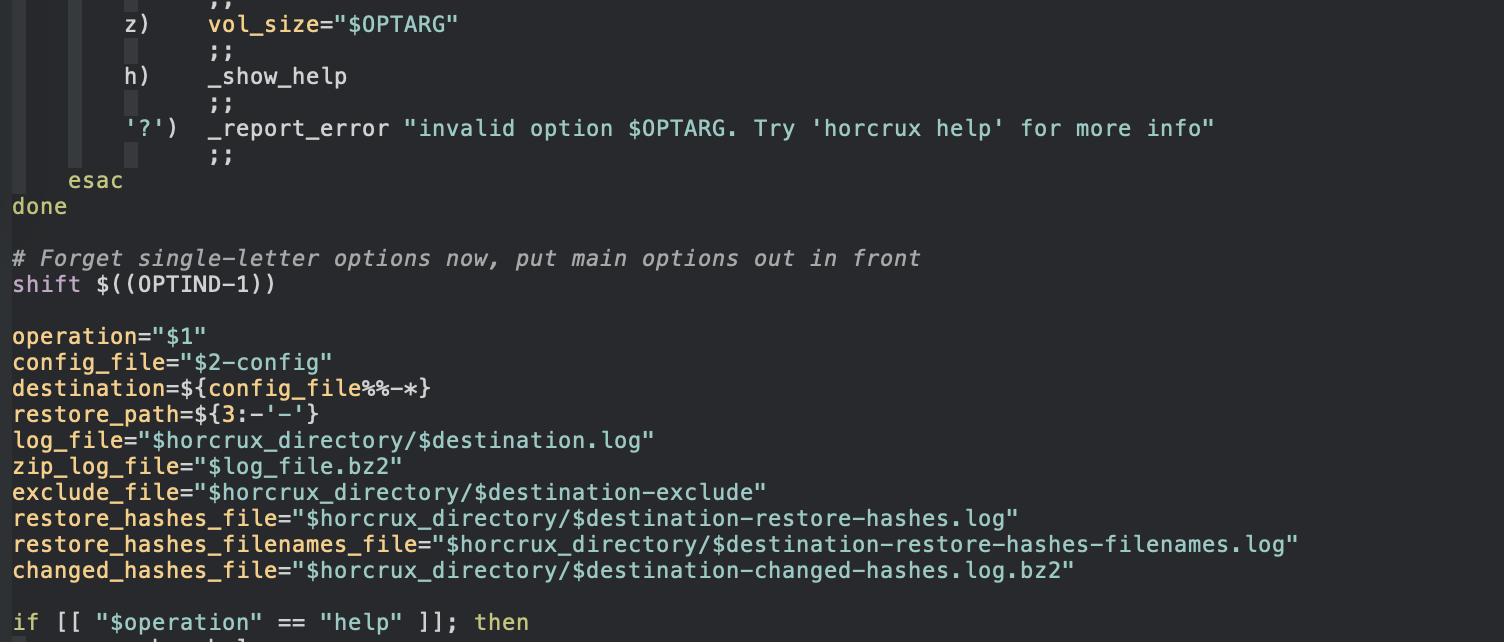Duplicity is a backup program that allows you to store encrypted backups offsite while also allowing for incremental updates.
I take the Voldemort approach to backups, backing up mostly the same stuff to several different places, hence using similar options with Duplicity. To make this use case easier, I wrote Horcrux, a wrapper for Duplicity’s most commonly-used options. It also includes functionality to check a restored backup to periodically ensure your backups are working.
After a simple setup, you’ll be able to run
horcrux auto offsite1
to backup selected files and directories as part of your offsite1 backup. If you want to add a new backup, the setup is minimal, and you can run
horcrux auto offsite2
Both backups keep separate caches and use separate log files. They can backup different files and directories, and to different locations.
Installation
Place it in your PATH somewhere, usually ~/bin.
First run
Run horcrux with no arguments. It’ll tell you that it’s created a file,
~/.horcrux/horcrux.conf. This is the global configuration file, which’ll be
consulted for each backup. Open this file in your favourite text editor and edit
the options (perhaps only the source directory and the encryption key ID).
Note that if you add a sign key (a good idea) and you use a subkey, you should give the subkey’s ID, not the ID of your main key. If you give the main key, the backup will still work (since gpg will choose your signing key automatically), but upon restore Duplicity will complain that the backup files have been signed with a different key.
The source directory is the directory containing the files and directories to be backed up. Each backup will then consult an exclude file, which will tell Duplicity which files should be ignored, and which should be part of the backup.
Basic usage
Horcrux is run from the command line with the following syntax:
horcrux [options] operation backup_name [restore path]
options and restore path are optional, but you must always tell Horcrux what
you want it to do (the operation), and the name of the backup. The backup name
can use most characters (letters, numbers, etc.) but should not use hyphens.
Configuration setup
Each backup run by Horcrux has a name and an exclude file. For example, let’s
create a backup called offsite1. Create the following two files in the
~/.horcrux directory:
- offsite1-config
- offsite1-exclude
The config file should contain at least one variable: the destination path. If you’re backing up to a directory on a remote server somewhere, offsite1-config might look like this:
destination_path="rsync://username@your_server//home/username/backup/"
The URL follows the definitions allowed as described in Duplicity’s man page. You can also override variables set in the global configuration file; this is useful to be able to change the source directory or encryption key for one specific backup, for example.
The offsite1-exclude file also follows the syntax explains in Duplicity’s man
page. Assuming the source directory is $HOME/, it looks something like this:
**/.DS_Store
+ /Users/username/.emacs
+ /Users/username/emacs
+ /Users/username/bin
+ /Users/username/.git*
+ /Users/username/.ssh
+ /Users/username/.zsh*
+ /Users/username/.horcrux
+ /Users/username/Documents/**/*.md
+ /Users/username/Documents/**/*.css
**/*
Duplicity likes the exclude syntax to use absolute path names, hence the
redundancy here. Items starting with a + are to be included. Those without are
to be excluded. The above lines will cause Duplicity to ignore any .DS_Store
files (used by Mac OS X to store icon information in the Finder), then include
several files and directories. Any .css files in any directory within my
Documents directory will get backed up, as will the .horcrux directory, my
emacs directory, and several files and directories starting with .zsh.
Duplicity stores a local cache of changes in ~/.cache/duplicity by
default. If your source directory is the root of your home directory (the
Horcrux default), then make sure you exclude this directory. I add the following
line to some of my exclude files:
**/*[Cc]ache*
This will ensure that Duplicity excludes files and directories with the word
cache in it, which also includes ~/.cache.
Your first backup
Now you should be ready to make your first backup. Duplicity first produces a full backup, and from then on can make incremental backups (i.e., only uploading the changed bits, to save time and space). To do this automatically, run
horcrux auto offsite1
All output sent to the screen will also be put in a log file in ~/.horcrux
with the appropriate name. It’ll be compressed with bzip2, or pbzip2 if
available.
If at any point you want to check the names of options to use, you can run
horcrux help or horcrux -h.
Zero configuration for local drives
You might have a few external USB drives to use for backups, each of which have the directory backup inside them, so for each one you’d add
destination_path="file:///Volumes/drive_name/backup/"
or
destination_path="file:///media/drive_name/backup/"
to its configuration file1 (assuming you’re using the same name for both the drive and the backup). In this case, there’s no need to have a configuration file at all. Horcrux will automatically look for such a directory, and if it exists, will use this as the destination path2.
For example, if you connect a drive called offsite2, and add a directory
backup, you can then add an exclude file offsite2-exclude to your Horcrux
directory, and the backup files will automatically be sent to
/Volumes/offsite2/backup.
Operations
Horcrux supports the following operations:
auto- Full backup if no filesets or last full backup is old (default 360 days), else incremental.
check- Check md5 hashes of files in a restored fileset against local fileset.
- Requires md5deep.
clean- Clean local caches, removing files no longer needed.
- Maps to
duplicity cleanup --extra-clean --force. full- Perform full backup.
inc- Perform incremental backup.
list- List files backed up in fileset.
- Maps to
duplicity list-current-files. remove- Remove filesets, leaving latest n (default 3) full+inc filesets.
- Maps to
duplicity remove-all-but-n-full n --force. restore- Restore certain files/directories or complete filesets.
- Maps to
duplicity restore. status- Check collection status on fileset.
- Maps to
duplicity collection-status. verify- Verify a backup. Not as thorough as
check. - Maps to
duplicity verify.
Running full will force a full backup; if auto is passed, Duplicity will
choose this method if it doesn’t find a “recent” fileset at the backup
destination3, otherwise it’ll run an incremental backup.
Restoring a backup
You can restore certain files from your backups, or certain directories, or the entire fileset. To do the latter, create a directory where you want to restore to, and then run
horcrux restore offsite1 /Some/restore/directory
The backup offsite1 will then be restored to /Some/restore/directory. You’ll
be prompted for your GPG passphrase by Duplicity.
If you want to restore a certain file or directory, use the -f option:
horcrux -f somefile.txt restore offsite1 ~/restore_directory/somefile.txt
The file ~/restore_directory/somefile.txt will be written with the contents of
somefile.txt from your backup. This file named with -f is relative to the
source directory of the backup.
Restoring from a certain time
You can use the -t option to restore a file or directory from a certain time
(assuming this time is between the first backup date and now). The following
syntax is used:
YYYY-MM-DD, or interval using characters s, m, h, D, W, M, or Y. 1h78m, etc.
For example, a file could be restored from 2 weeks ago using
horcrux -t 2W -f somefile.txt restore offsite1 ~/restore_directory/somefile.txt
Again, this time format is shown in the output from horcrux help.
Checking a backup
This is a feature that isn’t provided by duplicity. It ensures that a restored backup is exactly the same as the local files that the backup is based on. Alternatively, it’ll show you exactly what files have been changed. It’s useful if you want to periodically check your backups.
First, you need to restore your backup to a directory. Then, run the command
horcrux check offsite1 /Some/restore/directory
[md5deep] will run through all files in the restore directory, and then compare
the md5 hashes of each file with its equivalent in the backup’s source
directory. If just one byte of a file is different its hash will also be
different, and this will be recorded. The list of changed files will be stored
in ~/.horcrux/offsite1-changed-hashes.log.bz2.
Removing old backup filesets
Performing a full backup followed by a few incremental backups produces the following structure on the backup side:
- full 1
- incremental 1
- incremental 2
If we then force a full backup then perform a few incremental backups, we’ll end up with
- full 1
- incremental 1
- incremental 2
- full 2
- incremental 3
- incremental 4
Future incremental backups (included those started by the auto operation) will
be attached to full 2. If space is at a premium, the old backup chains can be
removed using the remove operation. By default it’ll leave 3 chains, but this
can be changed either globally in ~/.horcrux/horcrux.conf or for a particular
backup using the -c option. If we run
horcrux -c1 remove offsite1
for the above backup, the result will be
- full 2
- incremental 3
- incremental 4
Options
Horcrux supports a number of options that can be used to change an option from the default. For example, perhaps you want to increase the verbosity of output from the default of 5 to the maximum of 9. You would run
horcrux -v9 auto offsite1
There are a number of possible options:
-a: use gpg-agent-c: number of full filesets to leave during remove operation-f: file to restore-h: show help (this text)-k: encryption key-i: signing key-n: dry run-o: make auto operation run full backup if older than some time-s: backup source-t: time to restore file or directory from-v: verbosity-z: volume size in MB
If you run horcrux help then you’ll be reminded of these options, together
with their current values (as set in ~/.horcrux/horcrux.conf).
Frequently asked questions
- I want to check what will happen before I run a backup
-
Use the dry run option, giving a command like
horcrux -n auto offsite1. - You could also use the
paramtestoperation, to very quickly check what parameters will be passed to Duplicity. - I want to backup to the same place, but with different names
-
I backup to a home server. Locally it has an address
192.168.1.2, but outside of my home network it has another address provided by DynDNS. -
Use multiple configuration files, one for each location, with names like offsite3-local-config and offsite3-remote-config. In each one specify the correct
destination_path. -
Since it’s actually the same backup, it’ll just use the same exclude file as usual, offsite3-exclude.
-
Run the backup as either
horcrux auto offsite3-localorhorcrux auto offsite3-remote. The correct configuration file will be loaded. -
All output will go into the same log file as usual, and the same local cache will be used.
- I want to backup locally first, then upload somewhere
-
Create your backup-config file as usual, but also create a file called backup-local-config (for example). In this second file, make sure the backup destination is set to a local drive; the former file can still have a remote path.
-
Backup using
horcrux auto backup-local, and then usescp,rsync, or whatever, to copy these files to the remote destination. You can runhorcrux auto backupfrom then on. I often run something like this to maximise my upload bandwidth:cd local_backup_dir find . -name '*.gpg' -print0 | xargs -0I{} -n1 -P8 rsync -avhP {} \ your.remote.server:backup
Reporting bugs
Please send me email to the usual address.
Requirements
Change log
- 20120327
- Add support for passing extra parameters to Duplicity.
- Thanks to Roland Wirth for the suggestion.
- 20110718
- Add support for gpg-agent with
-aanduse_agentin horcrux.conf. - Check for backup directory in
/media/drive_nameas well as/Volumes/drive_name. - Produce more output with
paramtestoperation (for debugging).